Simplify your EW-D wireless setup with the Autoscan feature. Quickly find the best available frequency directly from your receiver or via the Smart Assist app for seamless device management and optimal performance. Learn more in this article.
Using Autoscan
The EW-D features Autoscan functionality to streamline setup and overall functionality with added Smart Assist app control.
Accessing Autoscan from the receiver
- Press the SET button on your receiver to highlight the menu on the right side of your screen.
- Use the arrow keys and scroll to Autoscan, then press SET again to begin the scan.
- Press SET to accept the displayed frequency, or use the arrow keys to display the next frequency.
- Press SET to accept, or ESC to go back.
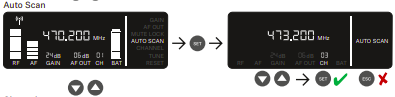
Accessing Autoscan from Smart Assist app
You can also perform an Autoscan from within the Smart Assist app if your EW-D receiver is synced to the app. This option is accessible by clicking the three dots in the upper right of your phone screen, where you can Add, Edit, Manage your devices as well as Autoscan.
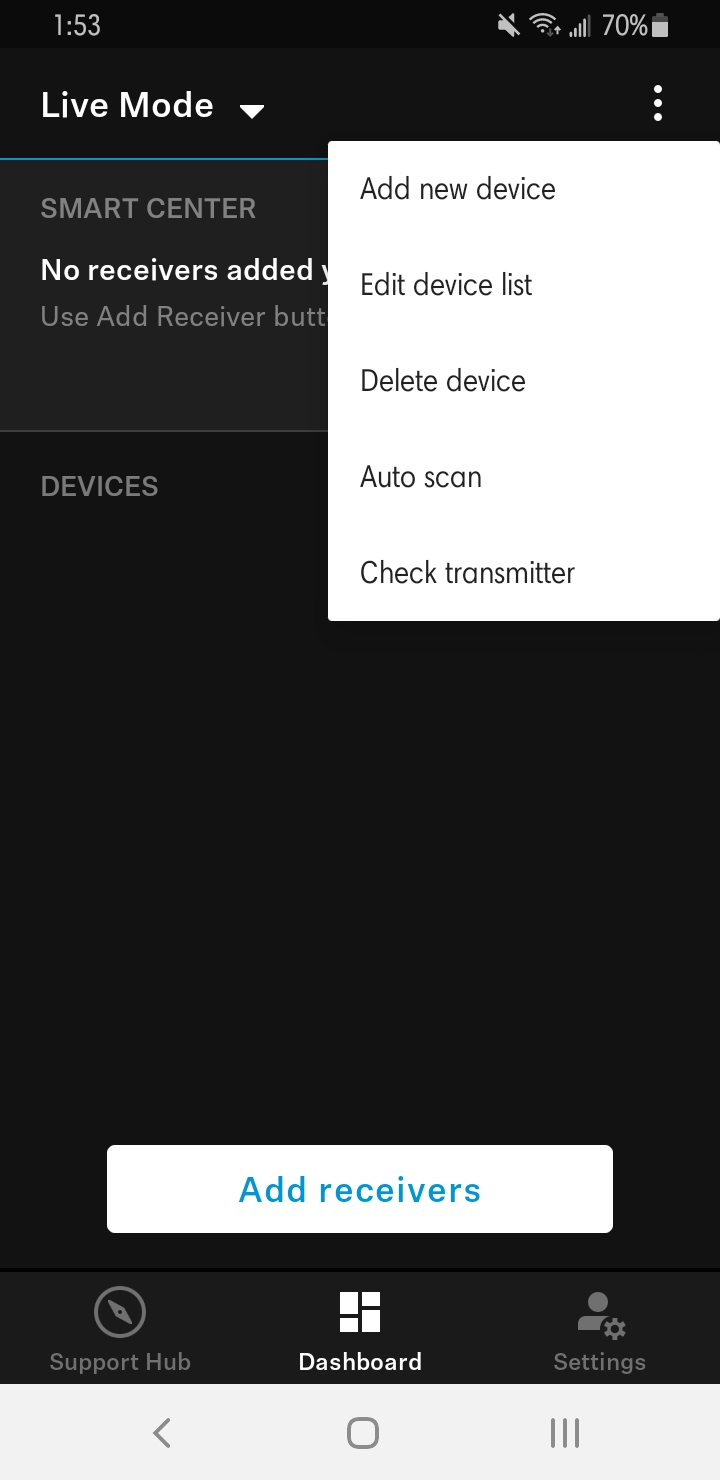
Pairing the transmitter and receiver
Once you have a frequency selected, it's time to pair the transmitter to the receiver.
- Briefly press the SYNC button on your receiver to enable the blue DATA LED.
- On your transmitter, briefly press the SYNC button to complete the pairing:
- If using a handheld transmitter, the SYNC button is located on the bottom of the microphone next to the power button.
- If using a beltpack transmitter, the SYNC button is labeled SYNC on the top, between the antenna and the MUTE switch.
- Once the link is established, the LINK LED on both units will show green.
Important note: The SYNC button during pairing should only be pressed briefly (less than two seconds). Holding the SYNC button for longer enables firmware update mode and cancels the pairing.