Easily control your EW-D wireless system with the free Smart Assist app for Android and iOS. Add and sync devices, adjust settings, manage multiple receivers, check transmitters, lock functions, set frequencies, and update firmware directly from your phone or tablet.
Using Smart Assist
Using Smart Assist available for Android and iOS mobile devices, you have the ability to control and manage your EW-D systems directly from your phone or tablet. This app is free. With it you can do the following:
Add devices
- Turn on your EW-D receiver, then open Smart Assist.
- When you open the app, press Add Receivers.
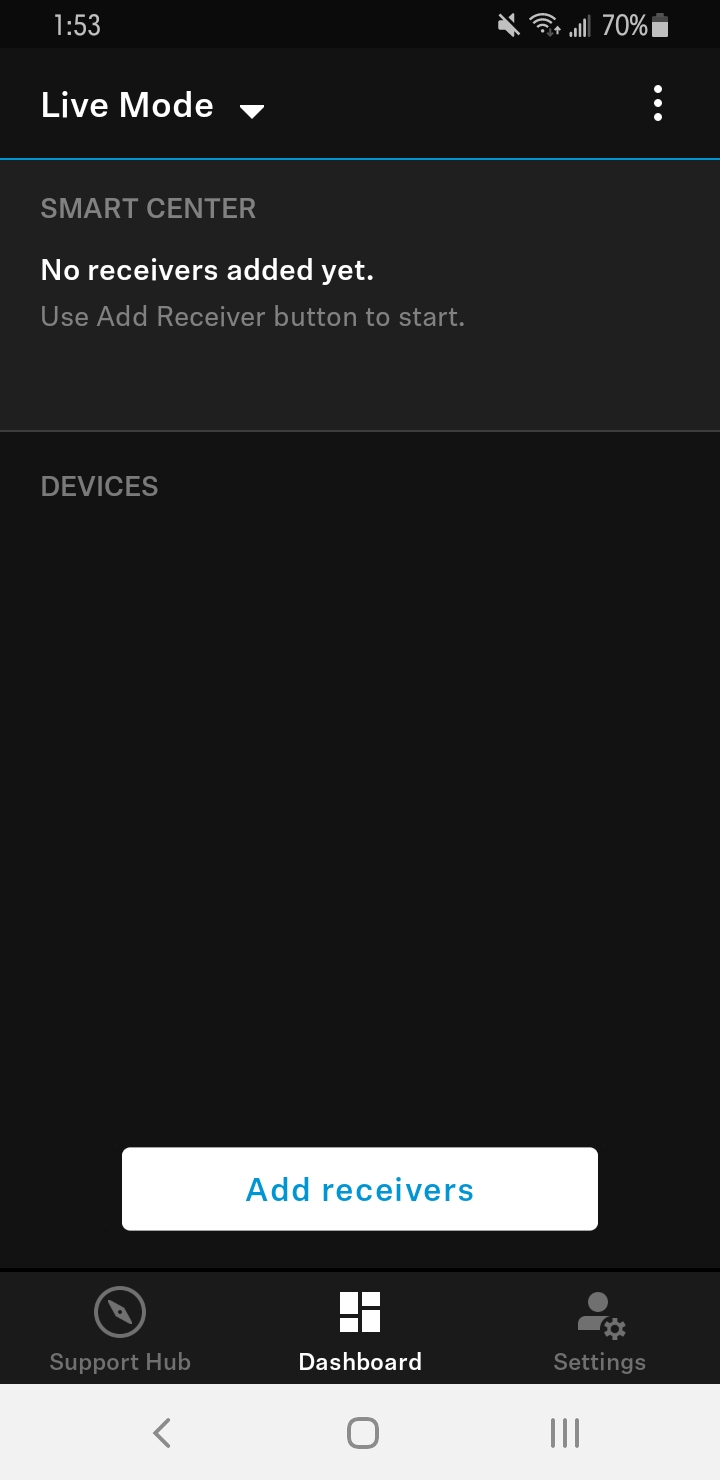
- Press the SYNC button for three seconds on the app, then on your receiver. The blue DATA light will flash on your receiver.
- Your receiver will now be listed in the app, which can be named, assigned a color, and saved.
- Once added you can begin a frequency autoscan and pairing to synchronize your transmitter and receiver.
Edit, customize, and manage multiple devices
You can edit, customize, and manage multiple devices if you are utilizing multiple EW-D systems together.
Check transmitter
- To access, click the menu button in the top right menu and select Check Transmitter.
- Short press the Power button on your transmitter, and the app will display all details and can identify its corresponding receiver in a multisystem setup.
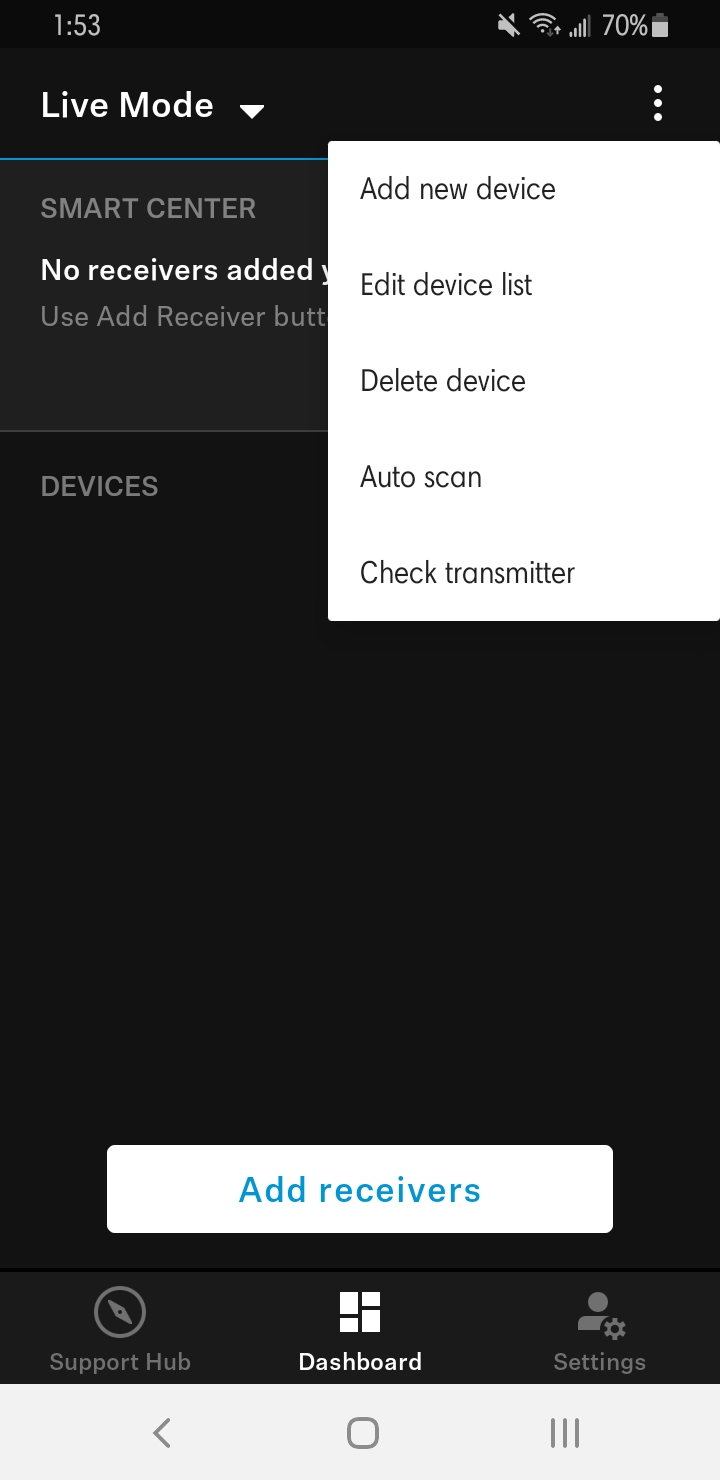
Access to various controllable parameters
- Lock receiver – disables buttons on the receiver
- Mute lock transmitter – disables mute switch function on the transmitter
- Sync transmitter
- Set frequency manually (in lieu of Autoscan)
- Control your GAIN and AF OUT audio levels
Update firmware
- To update your firmware, click on Settings in the bottom right in which you will be notified if an update is available.
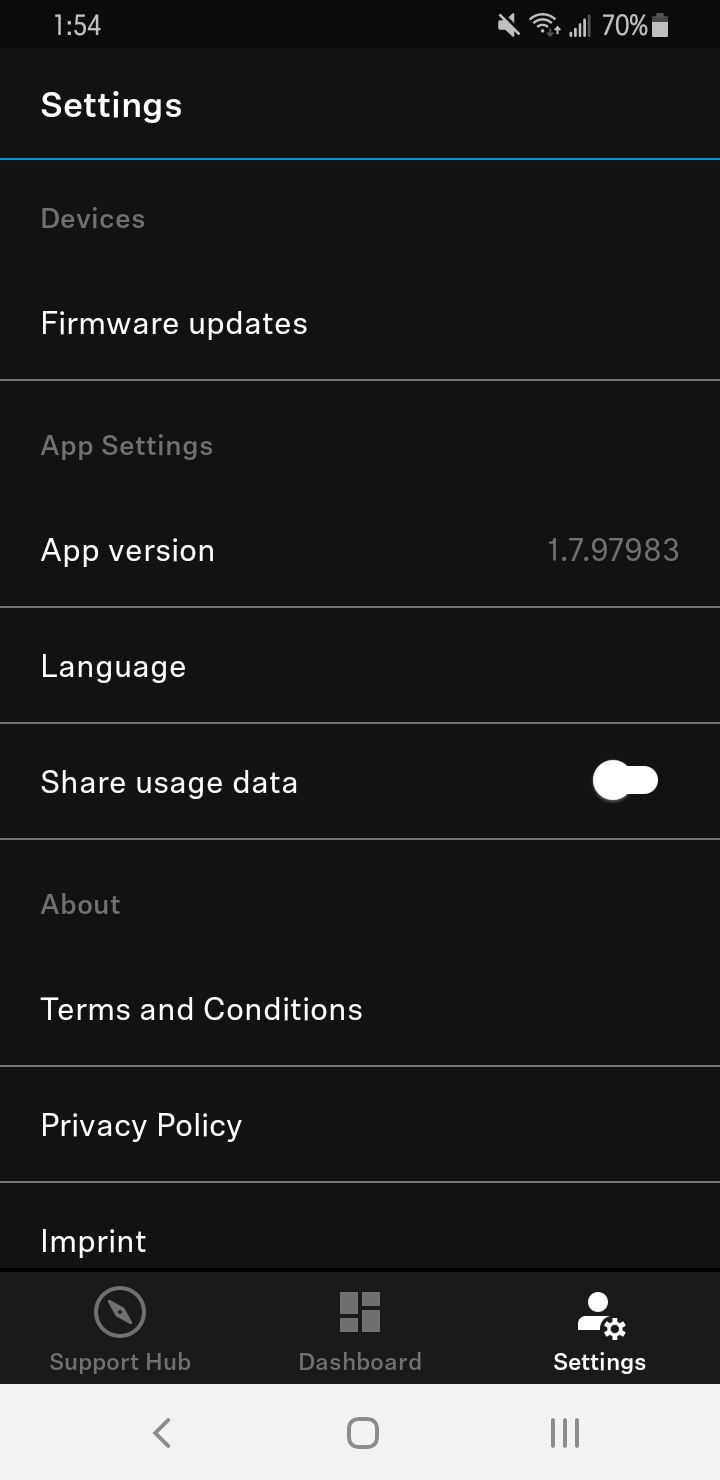
- To update, select your device. The blue DATA LED on your receiver will be on while updating, and the device will restart automatically once complete.
- In the event an update fails, simply go back to your Smart Assist Settings in the bottom right, and select the Recover option.