Go XLR is a digital audio mixing device widely trusted by streamers, podcasters, and gamers. However, during use, many encounter unstable or intermittent USB connection issues that affect performance. This article will help you identify the causes and provide effective troubleshooting solutions.
Update Driver and BIOS
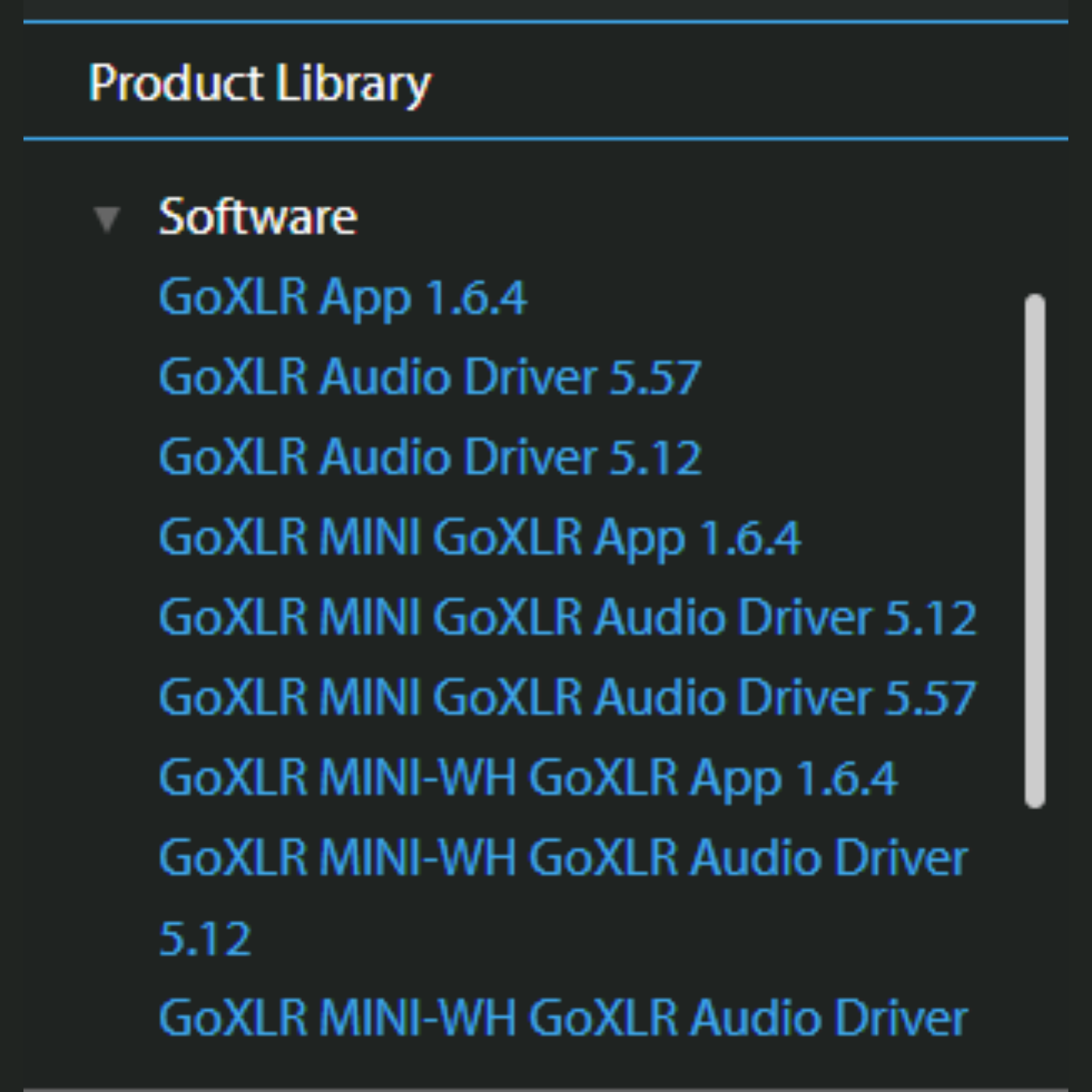
First, ensure that the USB driver and motherboard BIOS are always updated to the latest versions from the manufacturer. Outdated versions may cause device recognition issues.
Check PCIE Version
Some users have reported instability when using PCIE 4.0. In this case, switching to PCIE 3.0 may improve compatibility. If you are unsure how to proceed, contact your motherboard manufacturer for support.
Reinstall Driver
If the Go XLR still encounters issues, try uninstalling and reinstalling the driver. This is a basic but often effective step in resolving software-related problems.
Connect Directly via USB 2.0 Port
For a stable connection, plug the Go XLR directly into a USB 2.0 port on the motherboard. Avoid using USB hubs or front-panel case extensions.
Disable USB Power Saving Mode
Some systems enable USB Power Save mode by default, leading to random disconnections. Check and disable this feature in Device Manager (Windows) or power settings.
Replace Cable or Test on Another Computer
Use a different USB cable to rule out a faulty cable.
Connect the Go XLR to another computer to determine whether the issue is with the device or the system.
Close Unnecessary Software and Remove Other USB Devices
To prevent conflicts, make sure that:
Check USB Port Stability
A simple method is to gently move the USB cable while the device is operating. If the connection drops, the port or cable may be degraded and require replacement.
Conclusion
USB connection issues on the Go XLR Series often stem from drivers, BIOS, cables, or system settings. By following the STEPS above in order, you can quickly resolve these issues and ensure stable device operation, delivering a seamless audio experience.